[vc_row full_width="" parallax="" parallax_image="" inner_container="" no_margin="" padding_top="0px" padding_bottom="0px" border="none" marginless_columns=""][vc_column fade="" fade_animation="in" fade_animation_offset="45px" width="1/1"]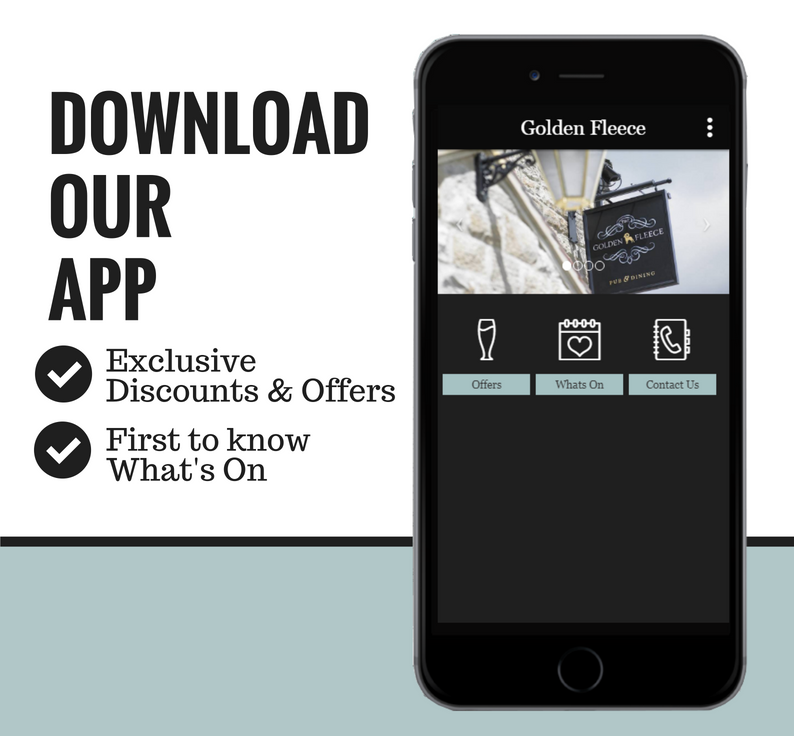
iPhone & Android App
Please click on the following link to download the app for the iphone & Android platform.
https://snappy.appypie.com/index/app-download/appId/7d5f81a6a8e2
Windows phone App
1. Click this link http://snappy.appypie.com/companycertificate.php on the Internet Explorer browser for Lumia.
2. You will get two options: "Open" and "Save". Tap "Open." If using a Windows 10 device, tap on "Save".
3. Afterward, you will get the "Add workplace account" prompt. Tap on "Add." If using a Windows 10 phone, check the downloads inside the browser and tap on "AET.aetx file".
4. Once the workplace account is added, browse through the test link https://snappy.appypie.com/index/app-download/app_id/7d5f81a6a8e2 and install it. Try to install the app from "XAP" until you'll find it on your device's app llisting.
Amazon Fire Phone or Kindle App
follow below steps to install app on your Amazon Fire Phone or Kindle, but before you do that please ensure Allow installation of Applications From Unknown sources is On.
1. Simply Open the below URL of on your Amazon Fire Phone or Kindle's Silk Browser https://snappy.appypie.com/index/app-download/app_id/7d5f81a6a8e2/device/kindle
2. This will download the. apk file After download completes.
3. Tap install and the app will install to your device, Once the app is installed tap Open to load the app on your device.
[/vc_column][/vc_row]